安装 Gitlab-CE #
本文介绍,在UNRAID 6.11.1 下安装 Gitlab-CE 应用。并且配置域名和https证书
一、在应用商店搜索 Gitlab-CE 进行安装 #
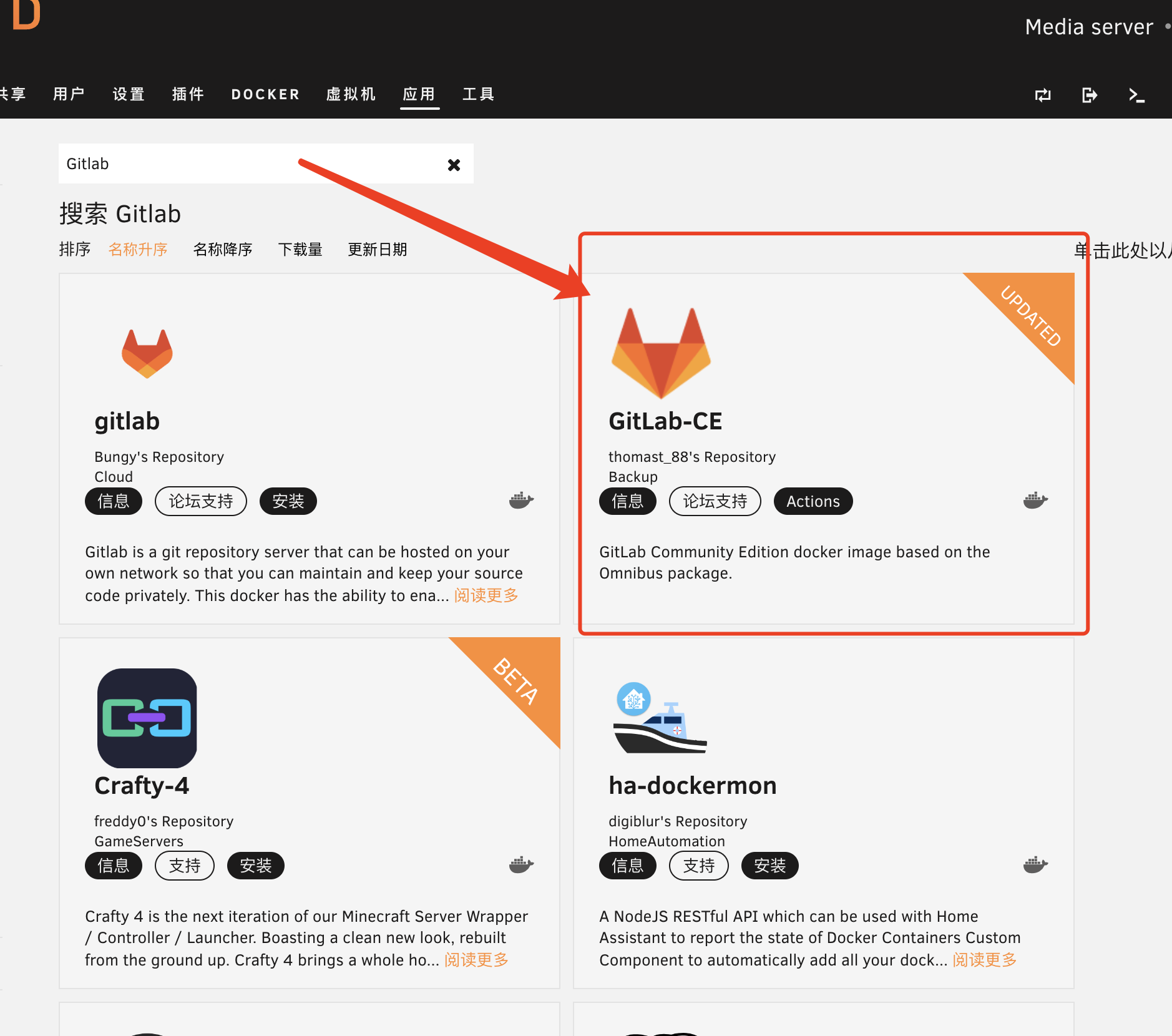
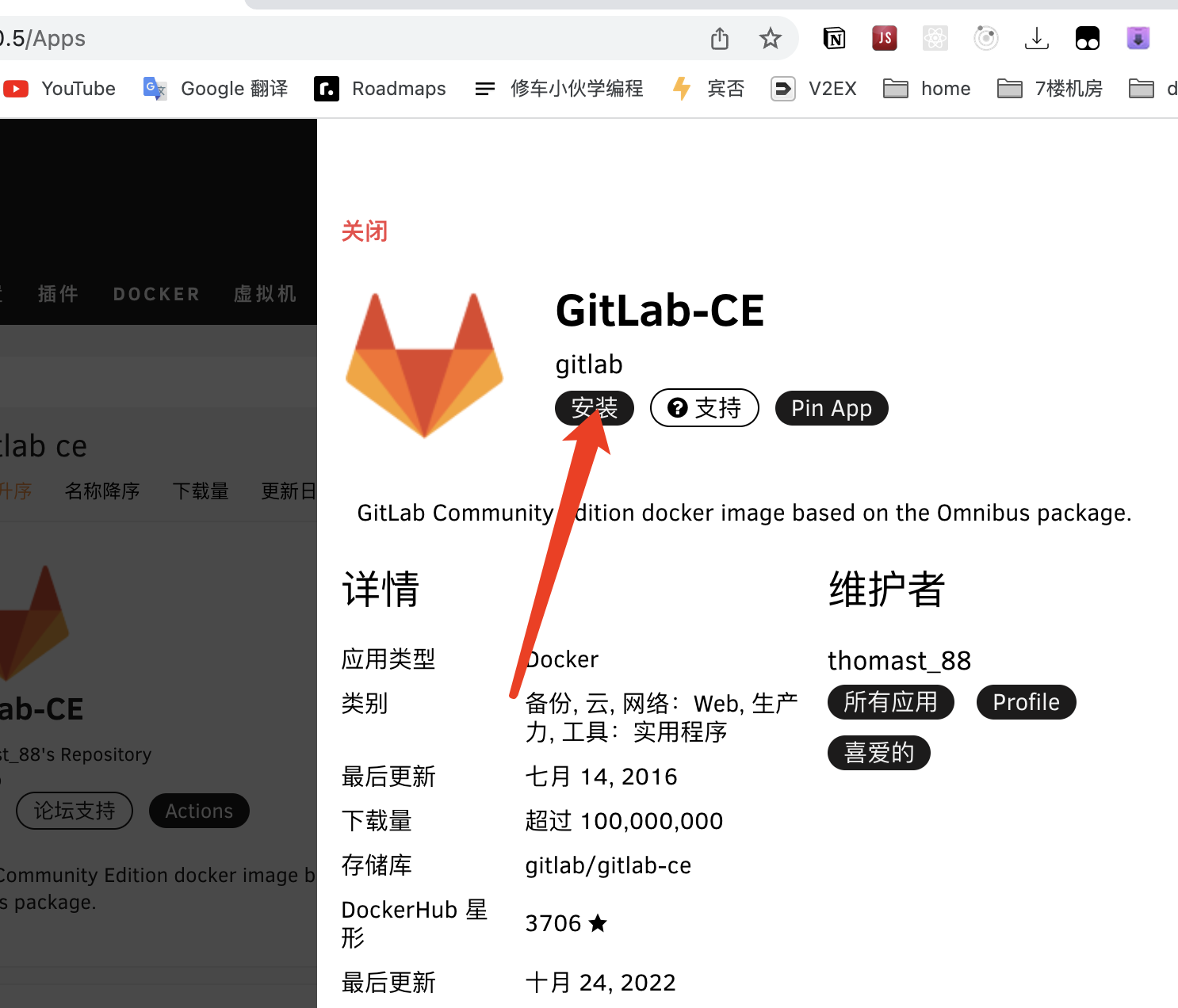
配置参考如下
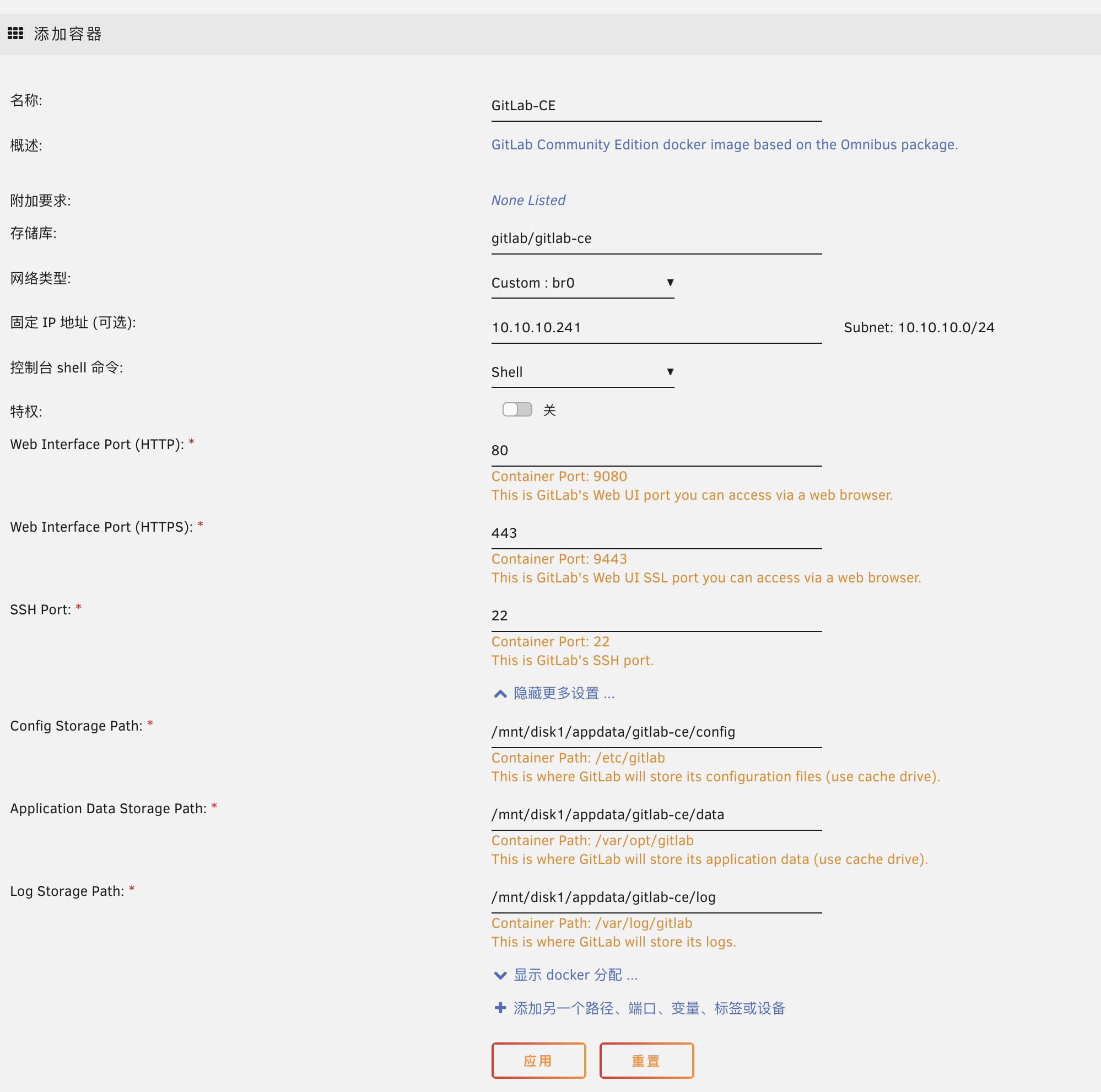
二、阿里云域名解析 #
gitlab.kazmodan.com -> 10.10.10.241
三、阿里云申请免费 https 证书 #
使用域名 gitlab.kazmodan.com 申请免费 https 证书,并且下载到本地
四、解压并且上传 https 证书到指定目录 #
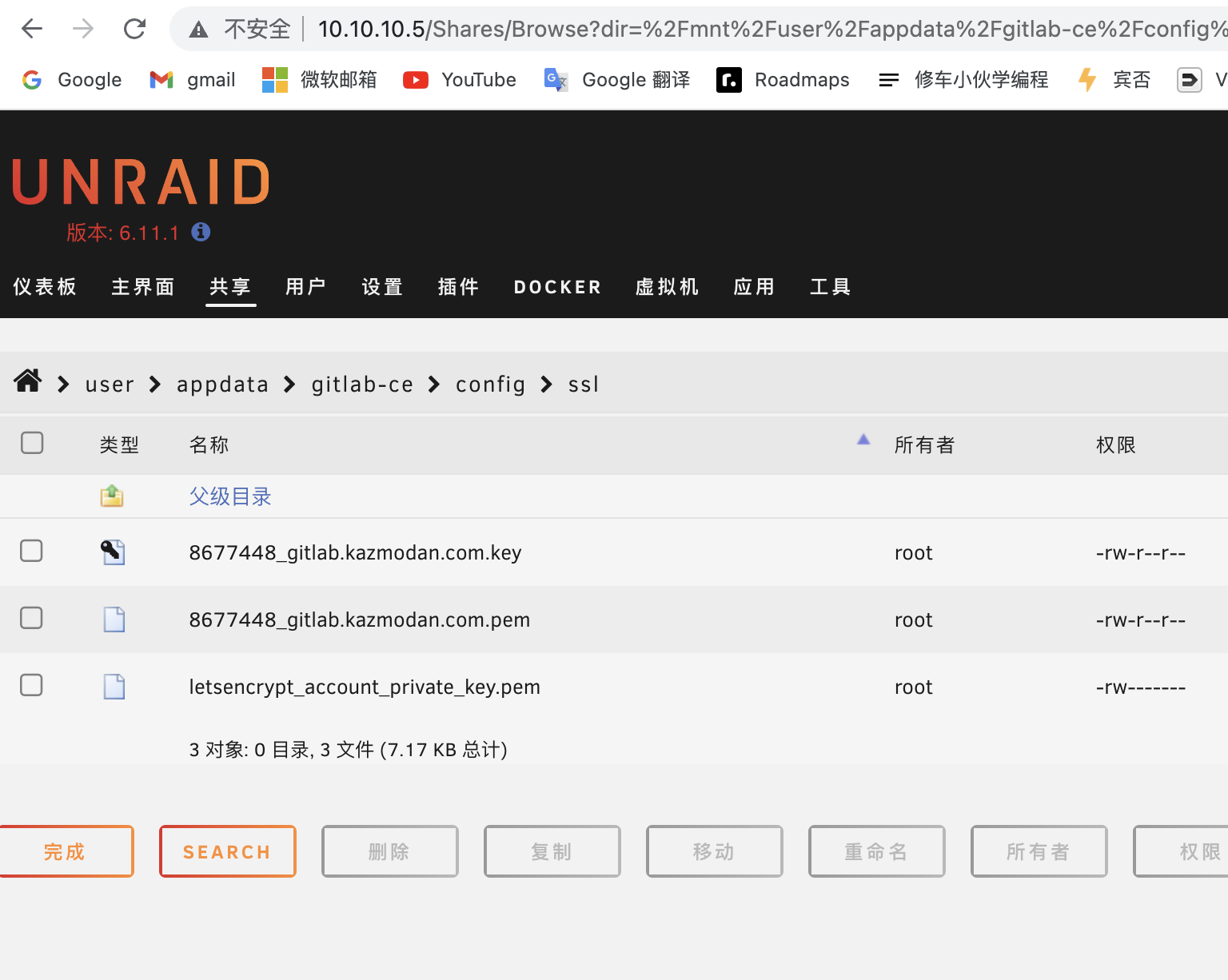
五、修改 gitlab 配置文件 gitlab.rb
#
vi /mnt/disk1/appdata/gitlab-ce/config/gitlab.rb
修改内容如下:
...
external_url 'https://gitlab.kazmodan.com'
...
nginx['redirect_http_to_https'] = true
...
nginx['ssl_certificate'] = "/etc/gitlab/ssl/8677448_gitlab.kazmodan.com.pem"
nginx['ssl_certificate_key'] = "/etc/gitlab/ssl/8677448_gitlab.kazmodan.com.key"
...
nginx['proxy_set_headers'] = {
"X-Forwarded-Proto" => "https",
"X-Forwarded-Ssl" => "on"
}
修改完成后,重启容器
六、获取初始化 root 密码 #
cat /mnt/disk1/appdata/gitlab-ce/config/initial_root_password
结果参考
# WARNING: This value is valid only in the following conditions
# 1. If provided manually (either via `GITLAB_ROOT_PASSWORD` environment variable or via `gitlab_rails['initial_root_password']` setting in `gitlab.rb`, it was provided before database was seeded for the first time (usually, the first reconfigure run).
# 2. Password hasn't been changed manually, either via UI or via command line.
#
# If the password shown here doesn't work, you must reset the admin password following https://docs.gitlab.com/ee/security/reset_user_password.html#reset-your-root-password.
Password: sU4qiDA5dIrsnSEnZSofcd8hIm2aUeIA/npJ93JJ7Dg=
# NOTE: This file will be automatically deleted in the first reconfigure run after 24 hours.
通过该密码登录 https://gitlab.kazmodan.com/
七、初始化设置 #
1、切换中文 #
User Settings -> Preferences -> Localization -> 简体中文
2、修改密码 #
用户设置 -> 密码
3、创建用户 #
管理中心 -> 概览 -> 用户 -> 新用户
4、常用用户添加 SSH Key #
用户设置 -> SSH密钥